The Indian Railway Catering and Tourism Corporation Ltd (IRCTC) provides the facility to book train tickets online. You can book train tickets online through IRCTC website.
To book train tickets through IRCTC website, who have to first register with the website.
How to register with the IRCTC website ?
- Individual registration is FREE.
- Valid Mobile number and valid email id are mandatory to register as individual user.
- To register the following steps has to be followed :
- Visit the IRCTC website www.irctc.co.in
- Click on sign up link on home page (just below the login button)
- Fill up the following details
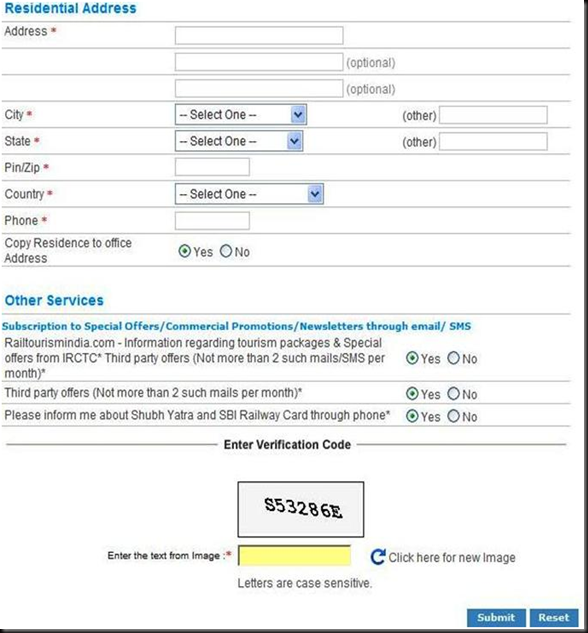
5. After clicking on submit button a pop up will appear as follows
6. If the entered email id and mobile number are correct click ok button to proceed further for registration.
7. Click on the “Accept” button to accept the terms and conditions of irctc.co.in . This completes your registration process.
Activation of your account
1. After successful registration check your registered email for your user id, password and activation link also check your registered mobile for mobile verification code.
2. Click on the activation link received through mail or login through the user id and password received through mail. The page appears as follows
3. Enter your mobile verification code received through sms and click on submit button to activate your account.
First Click Here link : To get the mobile verification code if you have not received it earlier
Second Click Here link : To update your registered mobile number if you entered wrong mobile number at the time of registration
4. After clicking on update mobile number link, you can enter your correct mobile number and click on submit button to get mobile verification code again.
If you received multiple messages with different mobile verification codes, the recent verification code has to be used to activate your account
5. After successful activation of your account, you can change your password through ‘Change Password’ link or you can use the same password which is received through mail.
How to book e-ticket in the irctc.co.in website ?
- After you successfully registered with the IRCTC website, login by entering your name and password.
- The "Plan my travel" page appears.
- Enter the station name in the From and To columns.
- Select the date using the calendar
- Select e-Ticket option.
- Select the type of Quota
7.To find train list, click on "Find Trains" option.
8. The List of Trains show the number of trains available for that route. For example if you are travelling from New Delhi to Chennai Central the list of trains on a particular date will appear as
9. If you wish to know the route and the timings, click on the train name under the "List of Trains" option.
10. If you wish to know the train details and availability, click on the class in the train list.
For example, if one clicks on the Sleeper class in the GT Express, it will show the fare and availability as
11. To book tickets, click on "Book" button under availability option.
12.If you wish to select other train, click on "RESET" button
13. If you click on the “Book” button, Ticket reservation page appears; check whether the train name and the station names displayed on the top of the page are same as desired by you.
14. Enter the names of the Passengers, age, sex and berth preference for each Passenger.
The maximum length of names should be restricted to 15 characters.
If the Passenger is a senior citizen (60 years and above for male and 58 years and above for female) and wants to avail Senior Citizens' concession (40% of Base fare for male and 50% of base fare for female), click the box provided.
Senior citizens are requested to carry some proof of age in original during their journey.
A sample form is reproduced below. (The allotment of your required berth depends on the availability).
15. The ticket details, availability of tickets at the particular time and the fare, including the service charge, appear on the screen, along with the payment option Follow the instructions.
16. Click on the button "Make Payment" and a pop-up window will give the list of payment options. Please choose one of the mode of payment. Please click on the payment option below for help regarding the payment procedure through each of these options.
17.After successful payment and booking of accommodations, the User is shown the ticket confirmation details along with a “Print Reservation Slip” Button. On clicking the button ERS is shown with an option to print.
18. You can print if you have a printer attached to your system or you copy the ticket and paste it in a Word File and you can take a print out of it later.
The Electronic Reservation Slip or e-ticket will look like this.
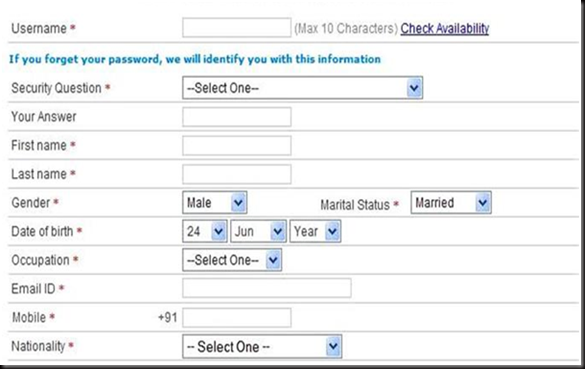
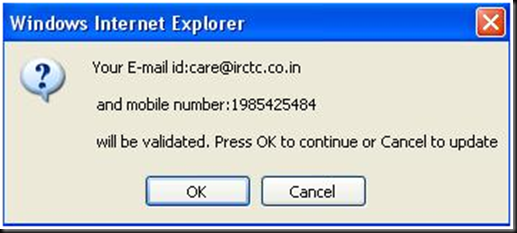

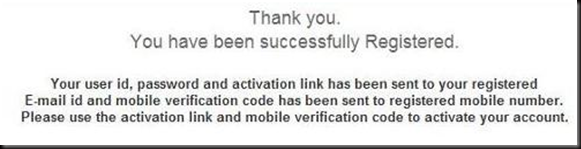
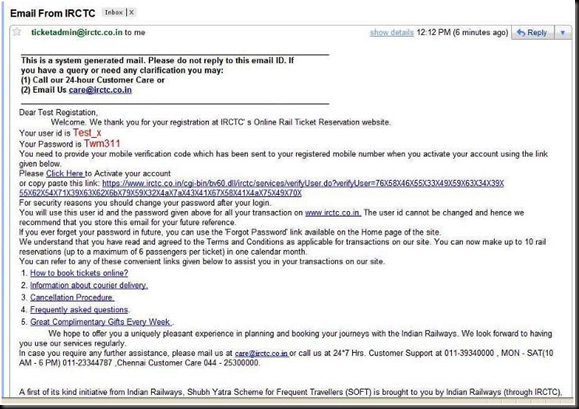




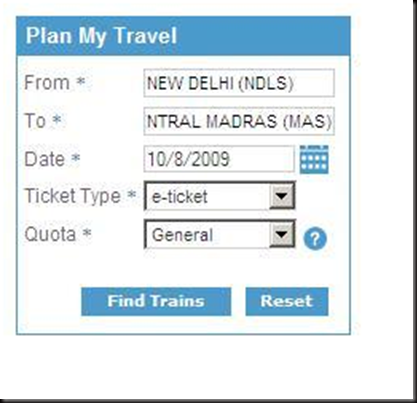


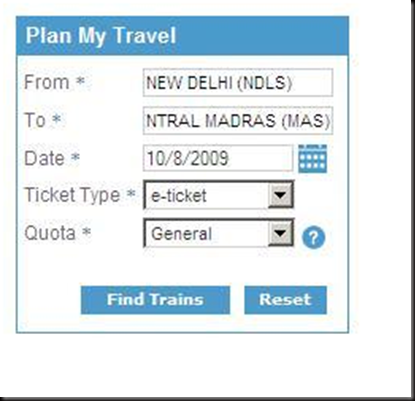
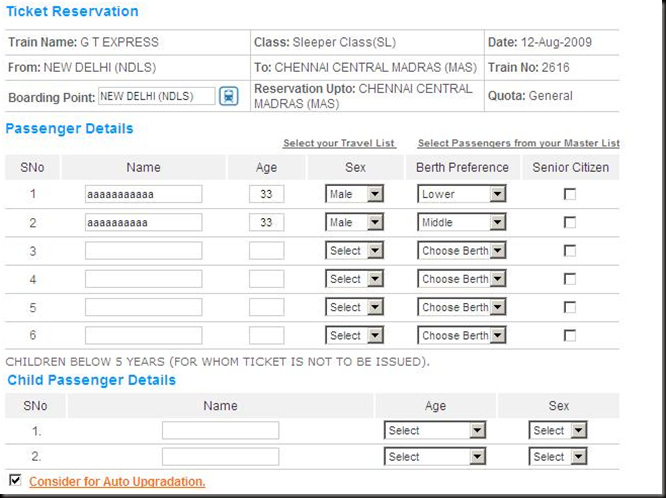
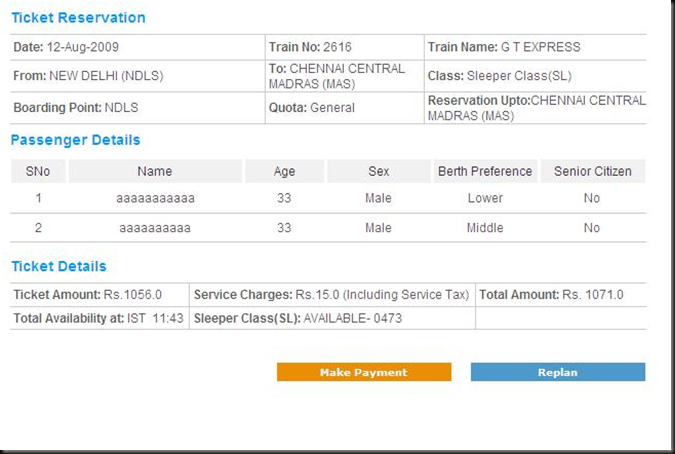
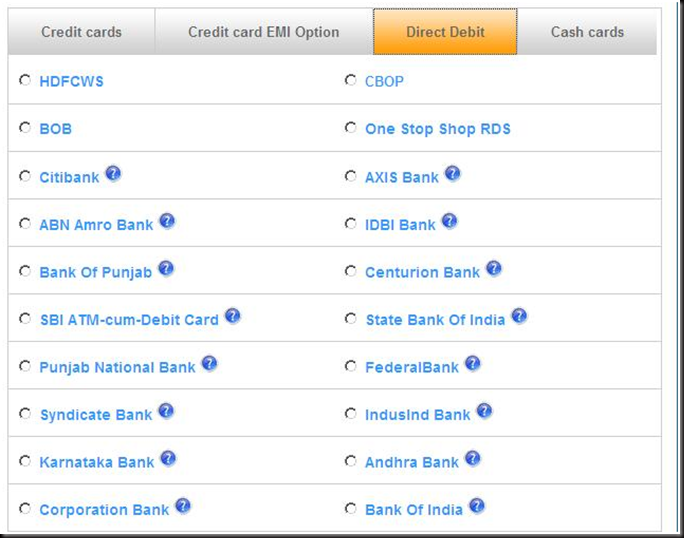


No comments:
Post a Comment